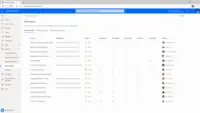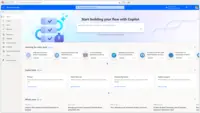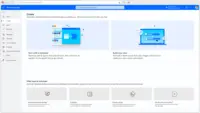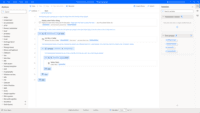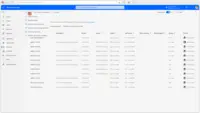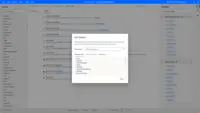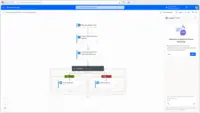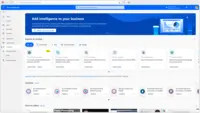Overview
What is Microsoft Power Automate?
Microsoft Power Automate is an advanced automation platform offering a range of features, including AI-powered automation, robotic process automation (RPA), business process automation (BPA), digital process automation (DPA), and process/task mining. The platform aims to empower organizations to securely automate…
Awards
Products that are considered exceptional by their customers based on a variety of criteria win TrustRadius awards. Learn more about the types of TrustRadius awards to make the best purchase decision. More about TrustRadius Awards
Reviewer Pros & Cons
Pricing
Power Automate Premium
$15
Power Automate Process
$150
Hosted RPA add-on
$215
Entry-level set up fee?
- No setup fee
Offerings
- Free Trial
- Free/Freemium Version
- Premium Consulting/Integration Services
Starting price (does not include set up fee)
- $15 per month per user
Product Demos
Power Automate Guided Tour
Product Details
- About
- Integrations
- Competitors
- Tech Details
- FAQs
What is Microsoft Power Automate?
Microsoft Power Automate is an advanced automation platform offering a range of features, including AI-powered automation, robotic process automation (RPA), business process automation (BPA), digital process automation (DPA), and process/task mining. The platform aims to empower organizations to securely automate their operations at scale by leveraging low-code and AI technologies.
Capabilities
(DPA) digital process automation through cloud flows to connect apps, data, and services.
Automates repetitive tasks using UI-based automation with (RPA) robotic process automation through desktop flows.
Ensures consistency with business process flows—the (BPA) business process automation capability in Power Automate.
Process advisor: Power Automate also includes process and task mining capabilities to analyze and optimize workflows.
AI Builder: Power Automate uses AI to automate tasks that are repetitive or time-consuming. For example, its AI can automatically extract data from documents, generate reports, or answer customer questions.
The "describe it to design it" feature allows users to create flows by simply describing them in natural language, making it faster and easier for users to create flows, to produce flows that are more likely to be used.
The Power Automate platform offers a wide range of connectors, so users can more easily integrate existing applications and systems.
Microsoft is now adding two new features to Power Automate:
Copilot, an AI-powered assistant that suggests actions, connectors, parameters, and supports flow debugging.
"Create text with GPT," an AI-powered action used to generate text for various purposes, including content creation, feedback gathering, and document information extraction.
Power Automate Process Mining (launched August 2023) - Optimizes operations and uncovers opportunities for automation.
Microsoft Power Automate Features
- Supported: (DPA) Digital Process Automation - Cloud Flows
- Supported: (RPA) Robotic Process Automation - Desktop Flows
- Supported: (BPA) Business Process Automation - Business Process Flows
- Supported: AI Builder
- Supported: Process Mining - Process Advisor
- Supported: Task Mining - Process Advisor
Microsoft Power Automate Screenshots
Microsoft Power Automate Videos
Microsoft Power Automate Integrations
Microsoft Power Automate Competitors
Microsoft Power Automate Technical Details
| Deployment Types | Software as a Service (SaaS), Cloud, or Web-Based |
|---|---|
| Operating Systems | Unspecified |
| Mobile Application | Apple iOS, Android, Windows Phone |
| Supported Countries | Asia, Australia, Canada, Europe, France, Germany, India, Japan, Korea, Norway, Singapore, South Africa, South America, Switzerland, United Arab Emirates, United Kingdom, United States |
| Supported Languages | English, Bulgarian, Catalan, Czech, Danish, German, Greek, Spanish, Estonian, Basque, Finnish, French, Galician, Hindi, Croatian, Hungarian, Indonesian, Italian, Japanese, Kazakh, Korean, Lithuanian, Latvian, Malay, Norwegian, Dutch, Polish, Portuguese (Brazil), Portuguese (Portugal), Romanian, Russian, Slovak, Slovenian, Serbian (Cyrillic script, Serbia), Serbian (Latin script, Serbia), Swedish, Thai, Turkish, Ukrainian, Vietnamese, Chinese (Simplified), Chinese (Traditional) |